Working with Strings in Redis
Oct 20, 2023 by Robert Gravelle
Redis is a powerful open-source, in-memory data structure store that is used for various purposes such as caching, session management, real-time analytics, and more. One of the fundamental data types in Redis is strings, which can hold any kind of text or binary data, up to a maximum limit of 512 megabytes. In today’s blog, we’ll learn how to work with strings in Redis, both using the CLI and Navicat for Redis.
Redis provides a command-line interface (CLI) that allows users to interact with the database using a set of commands. Here’s how you can work with strings via the Redis CLI:
1. Set a String
To set a string in Redis, you can use the `SET` command. This command assigns a value to a key.
SET my_key "Hello, Redis!"
In this example, we’re setting the value “Hello, Redis!” to the key `my_key`.
2. Get a String
To retrieve the value of a string, you can use the `GET` command.
GET my_key
This command will return the value associated with the key `my_key`, which is “Hello, Redis!” in this case.
3. Append to a String
The `APPEND` command is used to append a value to an existing string. If the key doesn’t exist, a new key is created with the provided value.
APPEND my_key ", How are you?"
After this operation, the value of `my_key` will be “Hello, Redis!, How are you?”.
4. Get a Substring
You can retrieve a substring from a string using the `GETRANGE` command. This command takes two arguments: the key and the range (start and end indices).
GETRANGE my_key 0 4
Executing this command will return the substring “Hello” from `my_key`.
Navicat for Redis is a powerful graphical user interface (GUI) tool that provides a user-friendly environment for working with Redis databases. Here’s how you can perform string operations using Navicat:
1. Connecting to Redis
After launching Navicat, start by creating a new connection to your Redis server. Provide the necessary connection details such as host, port, and authentication credentials if required.
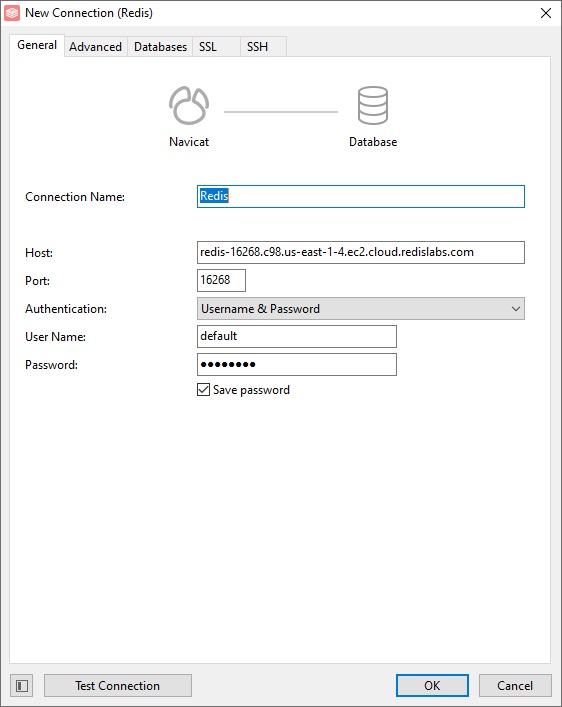
2. Navigating to the Keys
Once connected, you’ll see the list of databases on the left-hand side. Expand the database containing the key you want to work with and navigate to the “Keys” section.
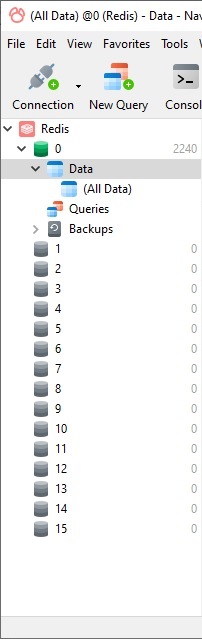
3. Setting a String
To set a string, right-click on the “Keys” section, select “Add Key”, and choose “String” from the dropdown menu.
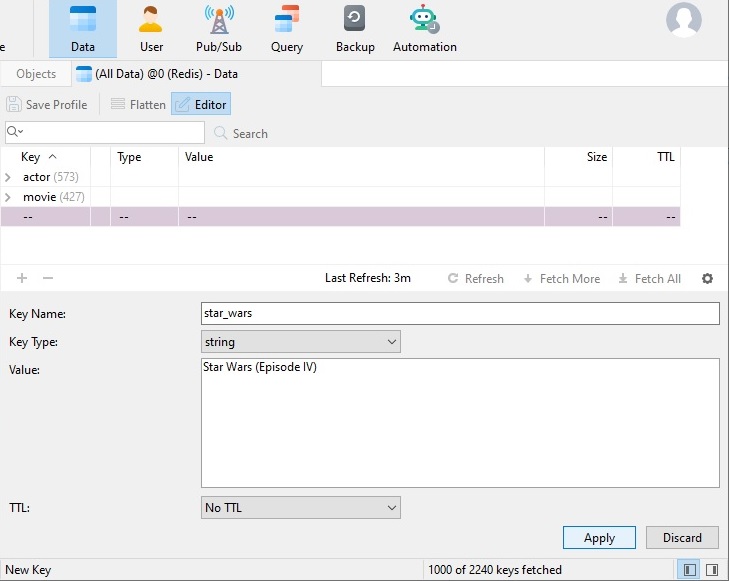
Enter the desired key name and value, then click “Apply”. The new key will appear in the Keys List:
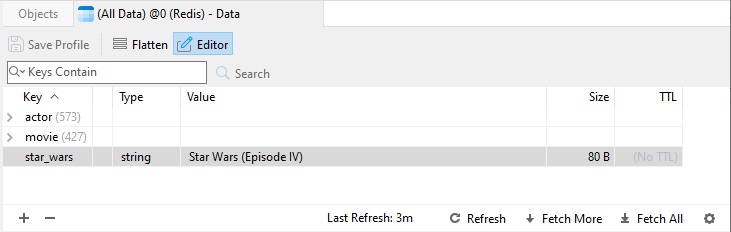
4. Getting a String
To retrieve the value of a string, simply double-click on the key in the “Keys” section. Navicat will display the key details, including its value.
5. Appending to a String
Right-click on the key and select “Edit Key” from the context menu. You can then append the desired text to the existing value.
This blog covered how to work with strings in Redis, both using the CLI and Navicat for Redis. Working with strings in Redis is a fundamental aspect of utilizing the database. Whether you choose to use the command-line interface or a GUI tool like Navicat for Redis, understanding how to set, get, append, and manipulate strings allows you to effectively manage your data.